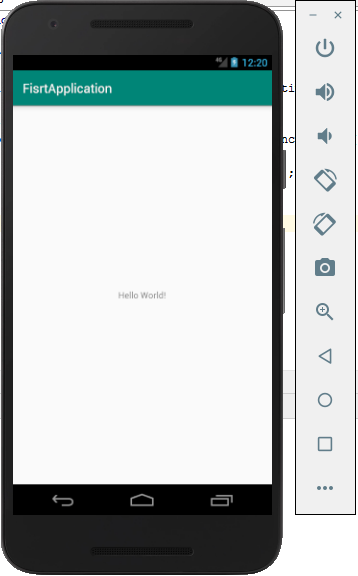Run an Android application using Android Virtual Device (AVD)
Steps for running an android app using Android Virtual Device (AVD)
- Click Run button
 from tools shelf on top
from tools shelf on top - Select Deployment Target window appears
- Select any device, if none is available, create a new virtual device or connect a mobile device with debug option enabled in settings
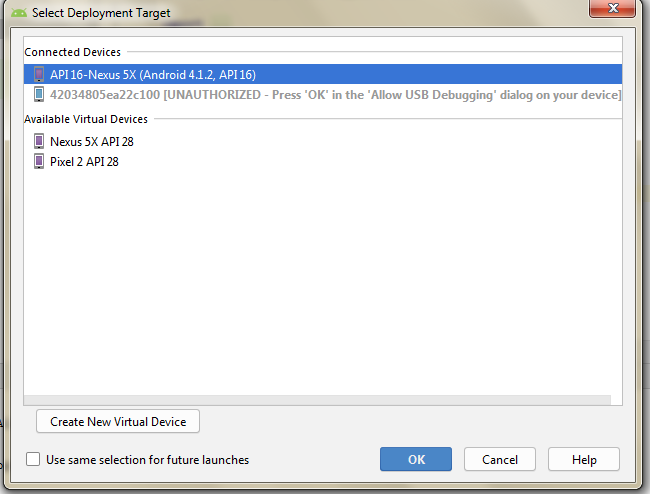
Steps for creating a new virtual device
- Click Create New Virtual devices. Virtual Configuration window appears. Choose a device and click Next.
- Select a system image window appears. Download needed android version image and click Next.
- Give AVD name and click Finish.
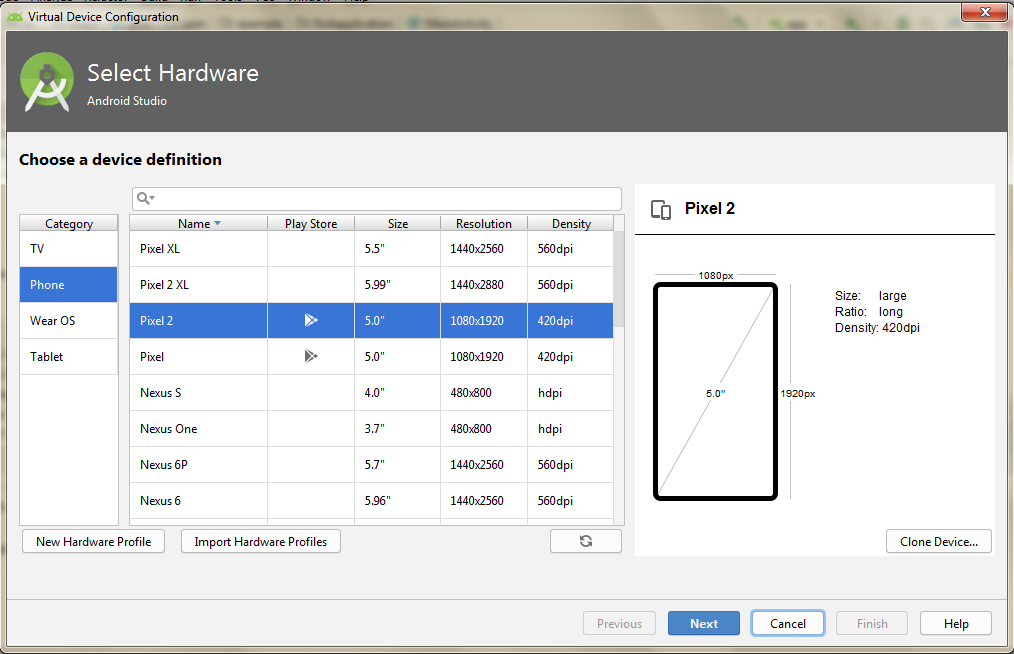
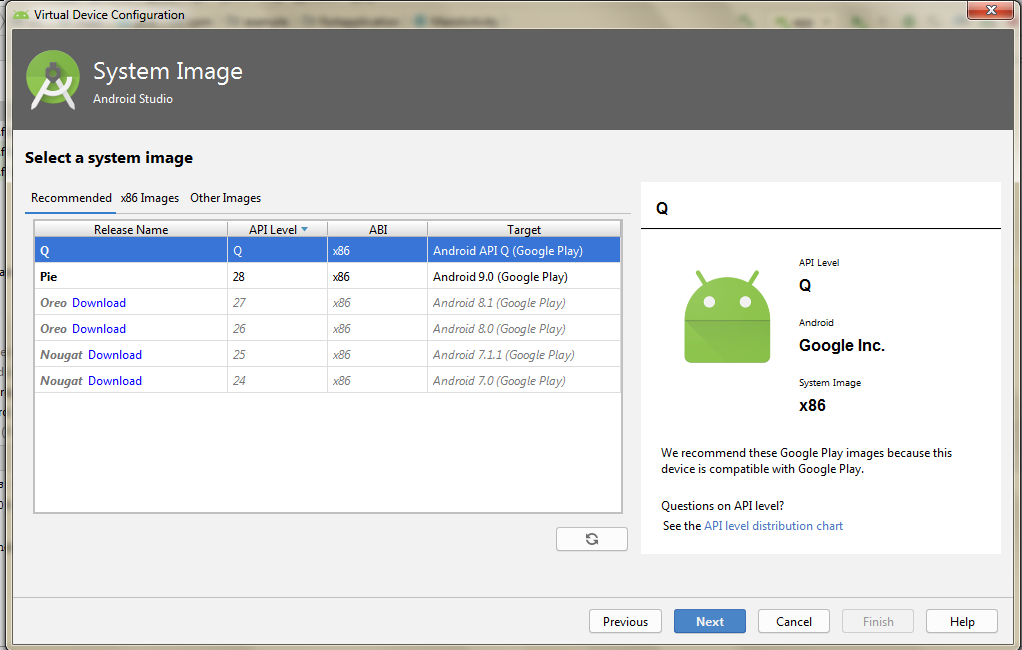
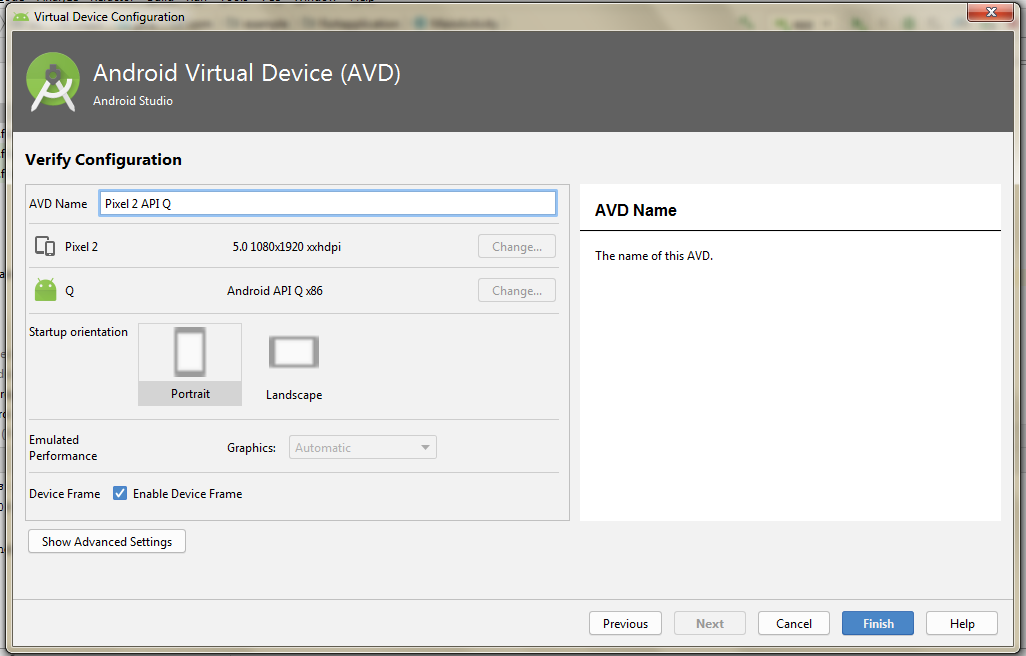
- Click Ok from "Select Deployment Target window" and now the application will be installed in the AVD.